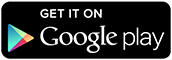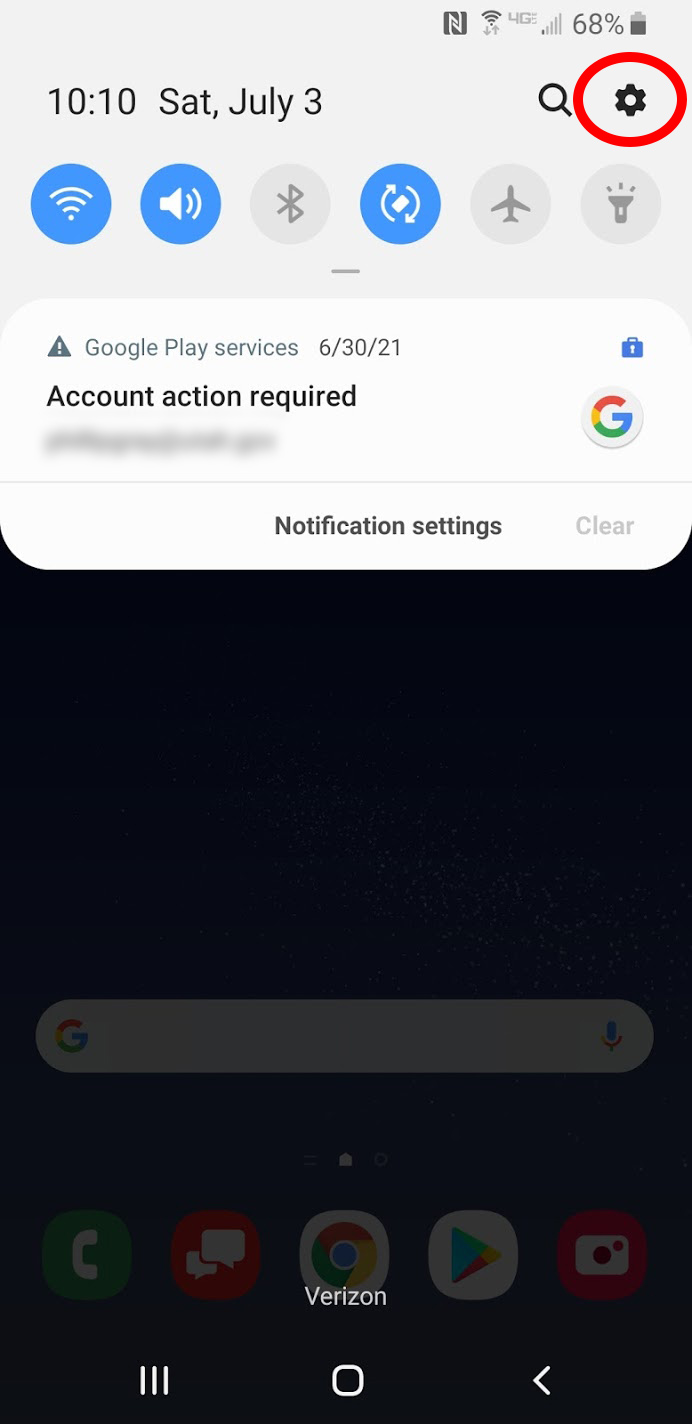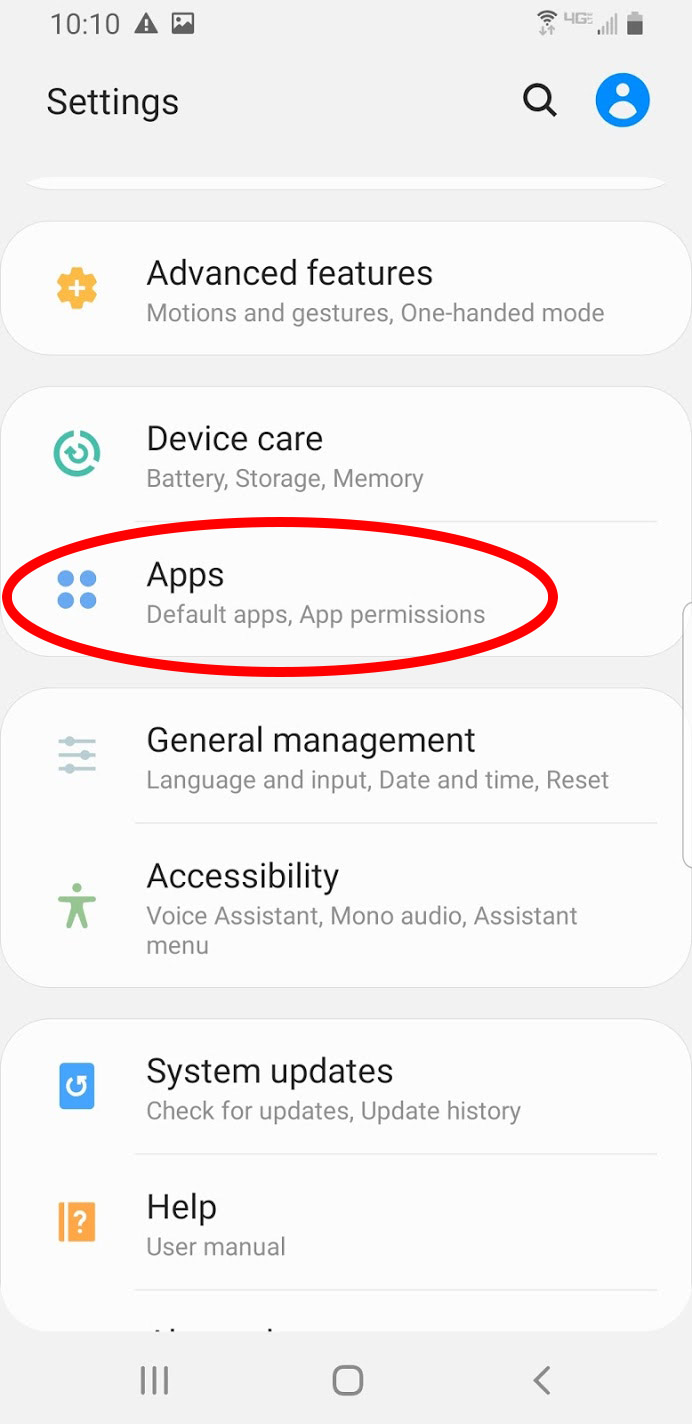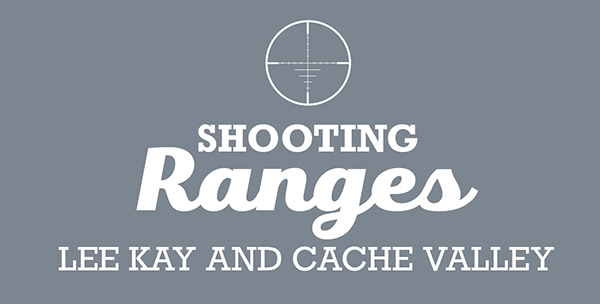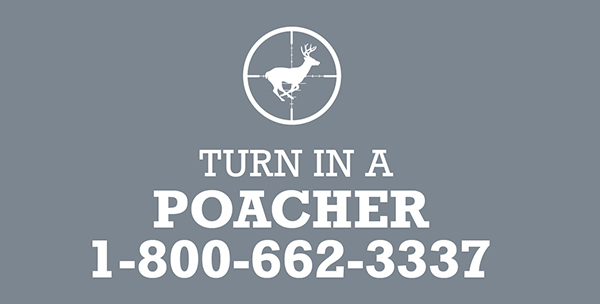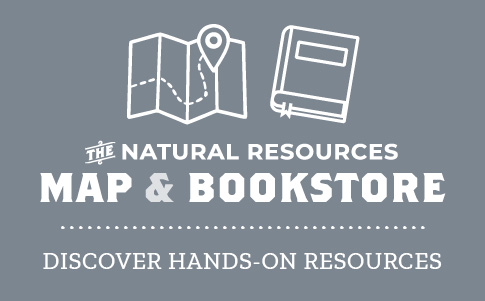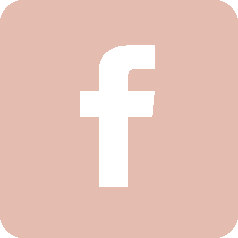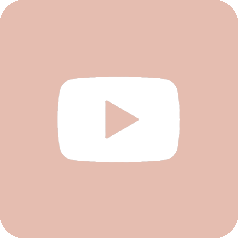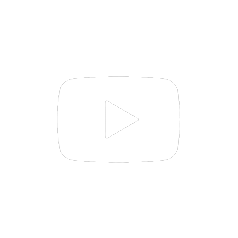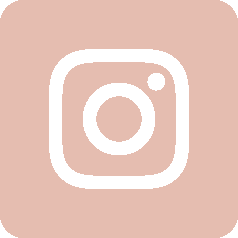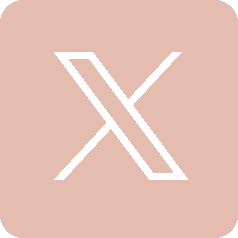Utah Hunting & Fishing App
Download the DWR's official free mobile app for iOS and Android.
- Download your license: Store your fishing, hunting or combination license on your mobile device. Quickly view information about your licenses or permits.
- Download select permits: Store the season dates and other details about big game, small game and other permits. If your permit contains a tag to attach to an animal after harvest, you will still need to carry the paper permit with you in the field and follow all tagging regulations.
- Download hunting and fishing guidebooks: The app makes it easy to download, read, search and navigate Utah's hunting and fishing guidebooks. In the hunting or fishing sections of the app, tap "Download Guidebooks." There will be two tabs at the top of the screen: "Saved Guidebooks" and "Available Guidebooks." Once downloaded, the guidebooks of your choice will appear in the "Saved Guidebook" section. Make sure to update your app to get the most up-to-date guidebook editions.
- Learn about upcoming events: Learn about upcoming wildlife viewing events, hunting season dates, drawing application dates and public meetings.
- View a map of your hunting unit: After you download the details from your permit, you can see your hunt boundary maps and read the legal boundary descriptions.
- Shooting hours: View the legal hunting hours for any date on the calendar.
- Fish identification guide: See detailed illustrations and descriptions — including fishing records — about Utah's fish species.
- Upland game and waterfowl identification guide: See detailed illustrations and descriptions about Utah's upland game and waterfowl species.
- The app also includes links to:
- Buy a license
- View your hunt drawing history and drawing results
- Report a poacher
- Find a Walk-in Access area
Download the app
The app is free and available for Android and Apple devices.
Questions about the app?
You will find your customer ID on any DWR license you have previously been issued. If you cannot locate your customer ID, you can search for your customer profile using your Social Security number or driver's license number. If the app is still unable to locate your profile, please call a DWR office.
After it locates your customer profile, the app will display all of the valid licenses currently issued to you. To download the license to your device, simply tap the license.
In most cases, yes! Any basic hunting or fishing license can be downloaded and used while in the field. For permits that require you to tag an animal (for example, deer and elk permits), you may use the e-tagging feature within this app. To see if your downloaded permit allows e-tagging, tap on the permit to show its details. Scroll to the bottom and if you see a "Submit e-tag" button, you may use the downloaded tag in the field. (Just don't tap the button until you are next to your harvested animal!) If you do not see an e-tag option, you must carry your paper permit.
It changed from green to red because your license has expired. Select the "Purchase License" button under the fishing or hunting categories to purchase a new license. Remember, it is your responsibility to verify that your license is still valid before going into the field. Before heading out, take a close look at any licenses or permits you have previously downloaded to your device.
Yes! Simply enter their customer ID and date of birth to view current licenses. This is a great way to make sure your entire family has their licenses before heading out into the field. If you are carrying a license for another person, they must remain within visual contact with you while engaged in any hunting or fishing activity.
Once you download your current hunting or combination license, tap "License Details." Here you can enter your HIP number and expiration date as well as your Walk-in Access Authorization.
Once you have downloaded your current big game permit, tap "View Hunt Area" at the bottom of the screen. A map will open with your hunt boundary overlaid. Currently this feature is only available if your device is actively connected to the Internet. Look for the ability to store maps for offline use in a future version.
NOTICE: Although reasonable efforts have been made to ensure the accuracy of location data and map boundaries, the mobile maps are provided only for general reference.
This issue has affected some users of the Android and iOS versions of the app. An update of the app, now available for both versions, should resolve the issue; however, if you still can't view your licenses, try removing the app and reinstalling it. If you're using the Android version, you can also follow these steps to clear your app cache:
- Swipe down from the top of your device and tap the gear icon to open Android settings.
- Scroll through the settings menu and tap Apps.
- Scroll through the list of apps and tap the Utah DWR app.
- Tap the Force stop button to close the app. Then click Storage.
- Tap the Clear data and Clear cache buttons.
- Return to your device's home screen and relaunch the DWR app. You will now be able to download your licenses.
If you experience any kind of error message, you should first shut down the app completely and re-start it. (This process will vary by device, so please refer to manufacturer instructions.) If errors persist, or you need to report a bug, please call 801-983-0275 or email This email address is being protected from spambots. You need JavaScript enabled to view it..