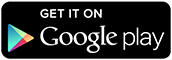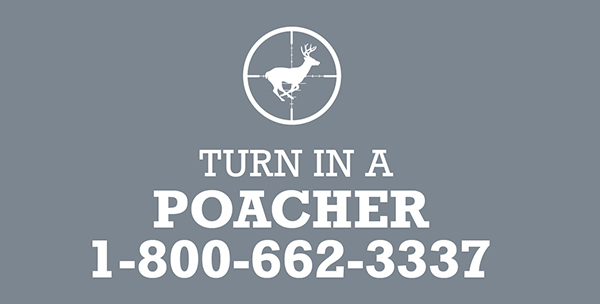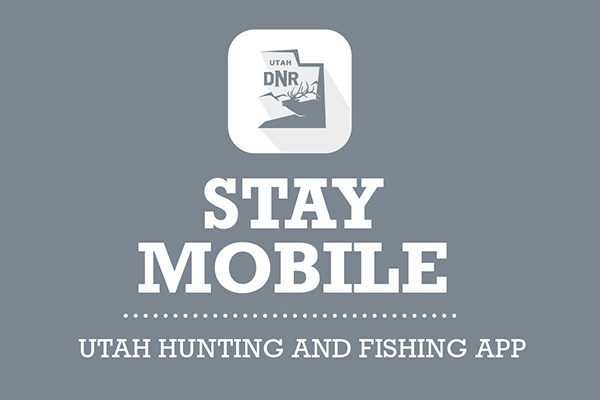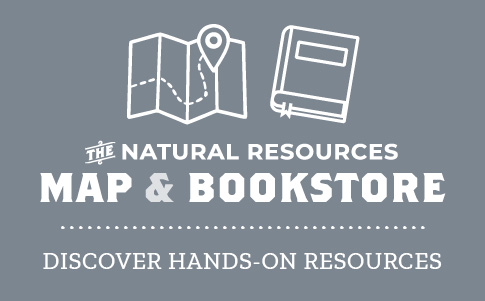Utah Deadhead Reporter app
Found antlers still attached to the skull of a big game animal? Report it to us on your mobile device to speed up the required authorization to keep them!
We are making it easier for you to collect the antlers or horns from "deadheads" that you find in the field! If you find the skull of a big game animal with the antlers or horns still attached (called a "deadhead"), do not pick it up or move it. It's possible the animal was poached. Now, you can submit your report via an app to expedite the process of requesting approval to keep the antlers. Follow the instructions below to report the deadhead to our conservation officers:
The ArcGIS Survey123 app must be installed on your phone in order for you to submit a report. You may download the app for free on Android or iOS devices.
Instructions
- Open the ArcGIS Survey123 app: An ArcGIS Online account is not needed to use the Survey123 app. Start the app and tap "Continue without signing in."
- Enable app permissions: You must allow the Survey123 app to access your location and your camera. A GPS location and photos are required to submit a deadhead report to the DWR. When you are prompted for your location, choose "Precise" and then tap "While using the app." When prompted for your camera, also tap "While using the app."
- Download the survey: Follow this link to download the deadhead reporting survey in the Survey123 app. If you are reading these instructions on a device other than your mobile phone, you may scan the following QR code either with your phone's camera app or in the Survey123 app by tapping the QR code icon:
- Start the survey: Once the app loads the survey, it should start automatically. But if not, tap "Collect" at the bottom.
- Roadkill? First, you must verify that the deadhead is not the result of a vehicle collision. If the deadhead is roadkill, you should report it through the Utah Roadkill Reporter app.
- Enter your DWR customer ID and contact information. (If you don't know your customer ID, contact your nearest division office.) Fields with an asterisk are required. After you submit your report, you will be contacted at the email address you provide.
Enter your GPS location: Your location will be detected by your device's GPS sensor. Make sure your GPS is enabled. You must be in the location where the deadhead was found when you complete the survey.
You must also enter the DWR administrative region of your location. If you have cell service, the DWR region will be determined automatically. Otherwise, you will need to select it from the dropdown box. A map of the regions is shown at the bottom of the screen.
- Enter more details: Give as much information about the animal as you can.
- Take photos: Photos are required, and the Survey123 app must have permission to use your camera. On the photos screen, tap the camera icon to take photos, or tap the folder icon to upload photos from your device.
- Acknowledge and sign: Tap the open circle to acknowledge the legal statement. Then tap on the pen icon and add your signature.
Submit the survey: Once you've submitted your signature, read through the last screen and then tap the check mark in the bottom right corner.
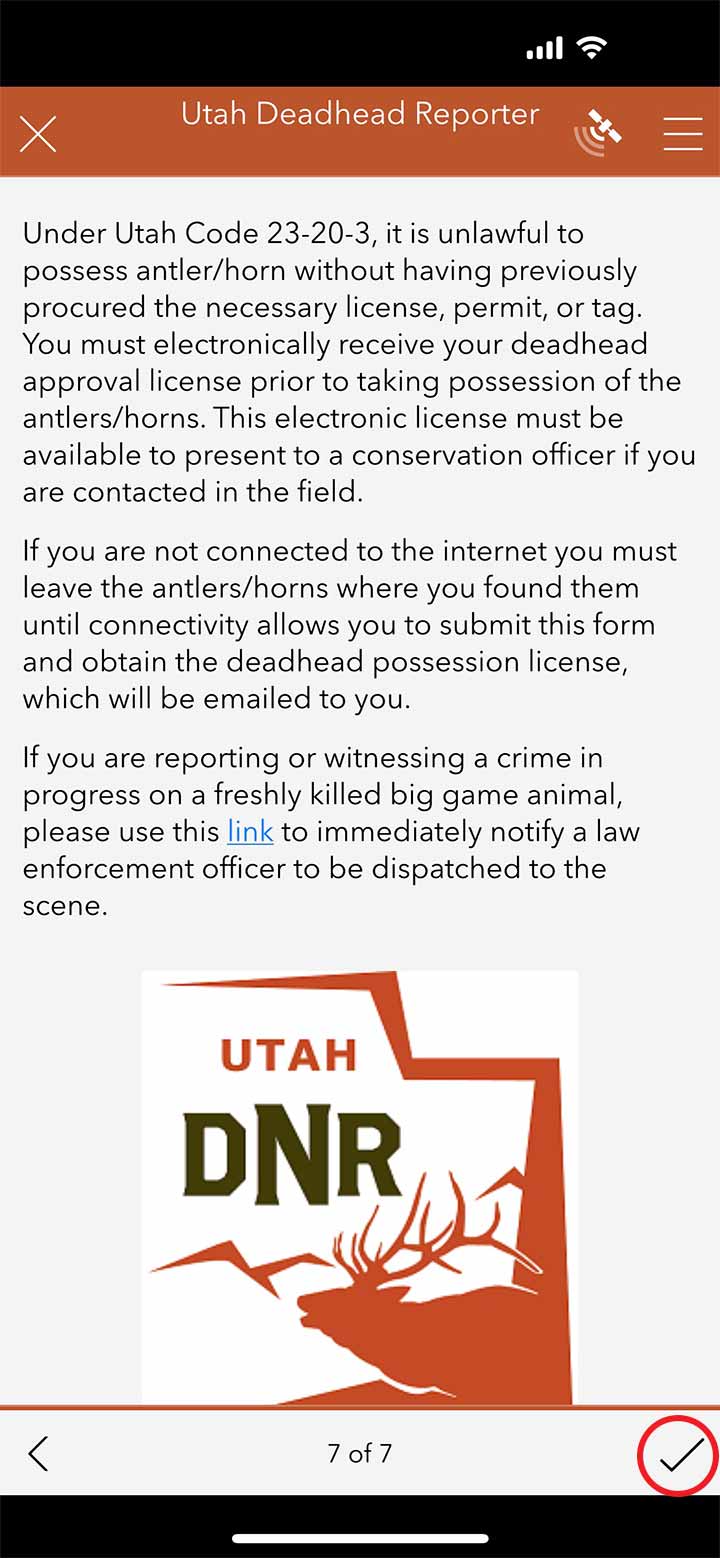
You'll then see a pop-up with a couple options. If you currently have cell service and internet access, the pop-up will say, "Your device is online." Tap "Send now." If you are not connected to the internet, the pop-up will say, "Your device is offline." Tap "Save in outbox."
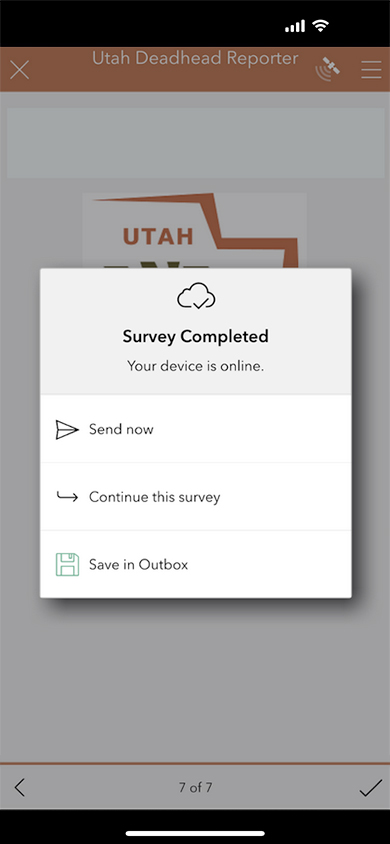
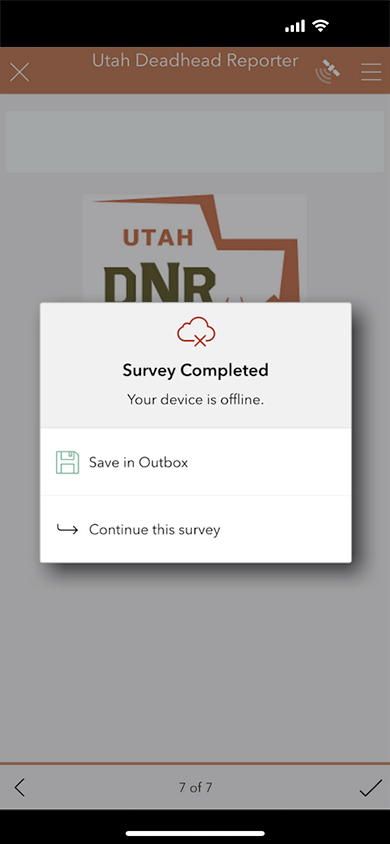
Once your device has cell signal service again, reopen the Survey123 app and the Utah Deadhead Reporter survey. You'll notice a new notication in "Outbox." Tap "Outbox."
- Clear the outbox: All unsent submissions are in the outbox. You may send them once you're in range of a cell signal.
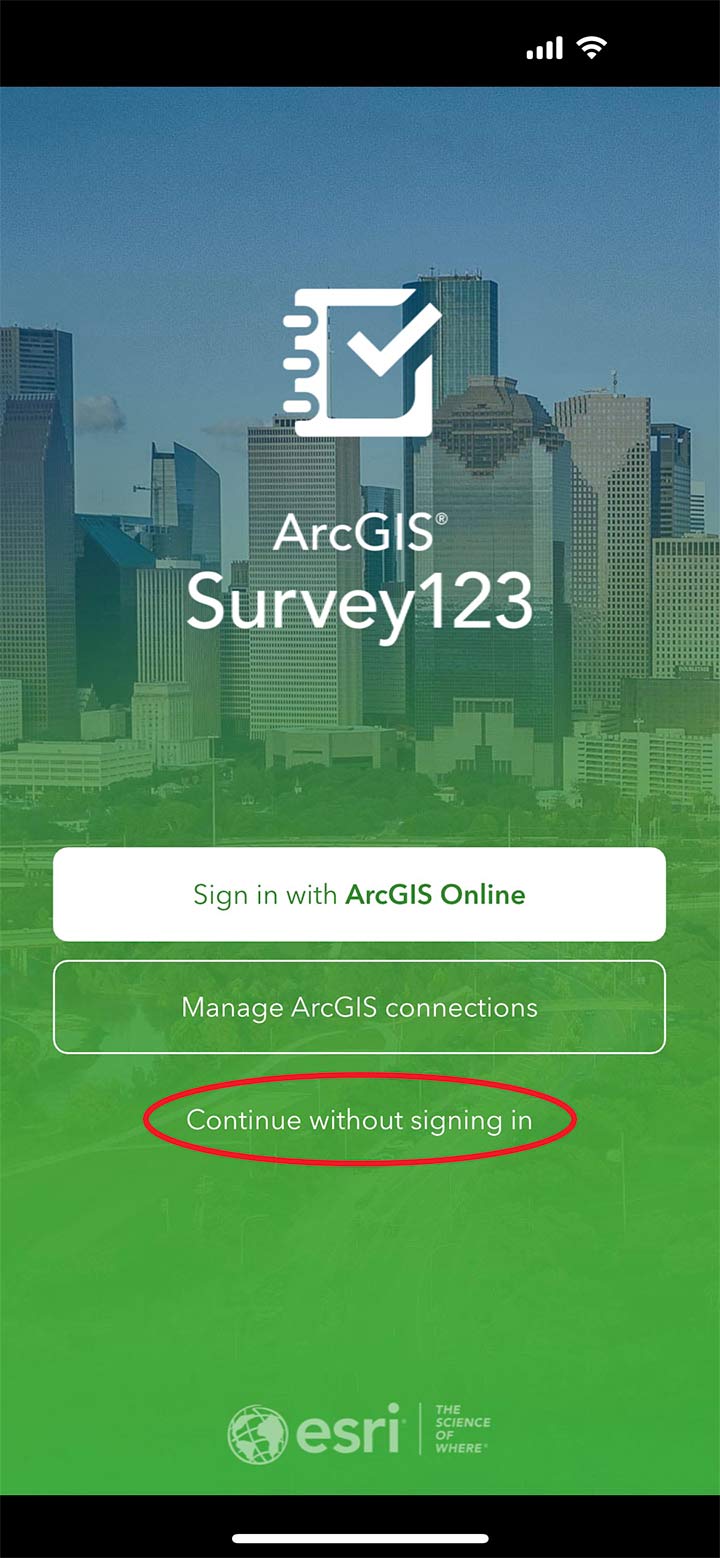
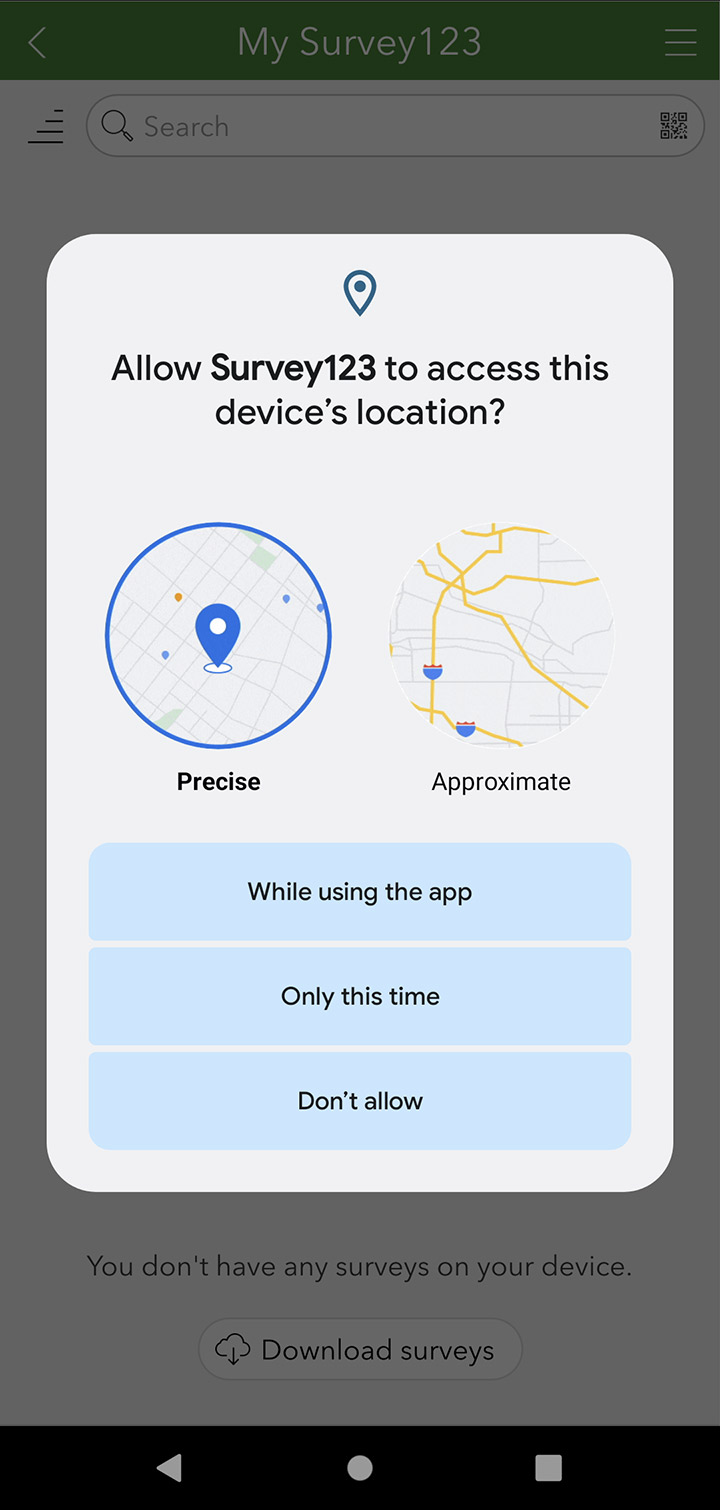
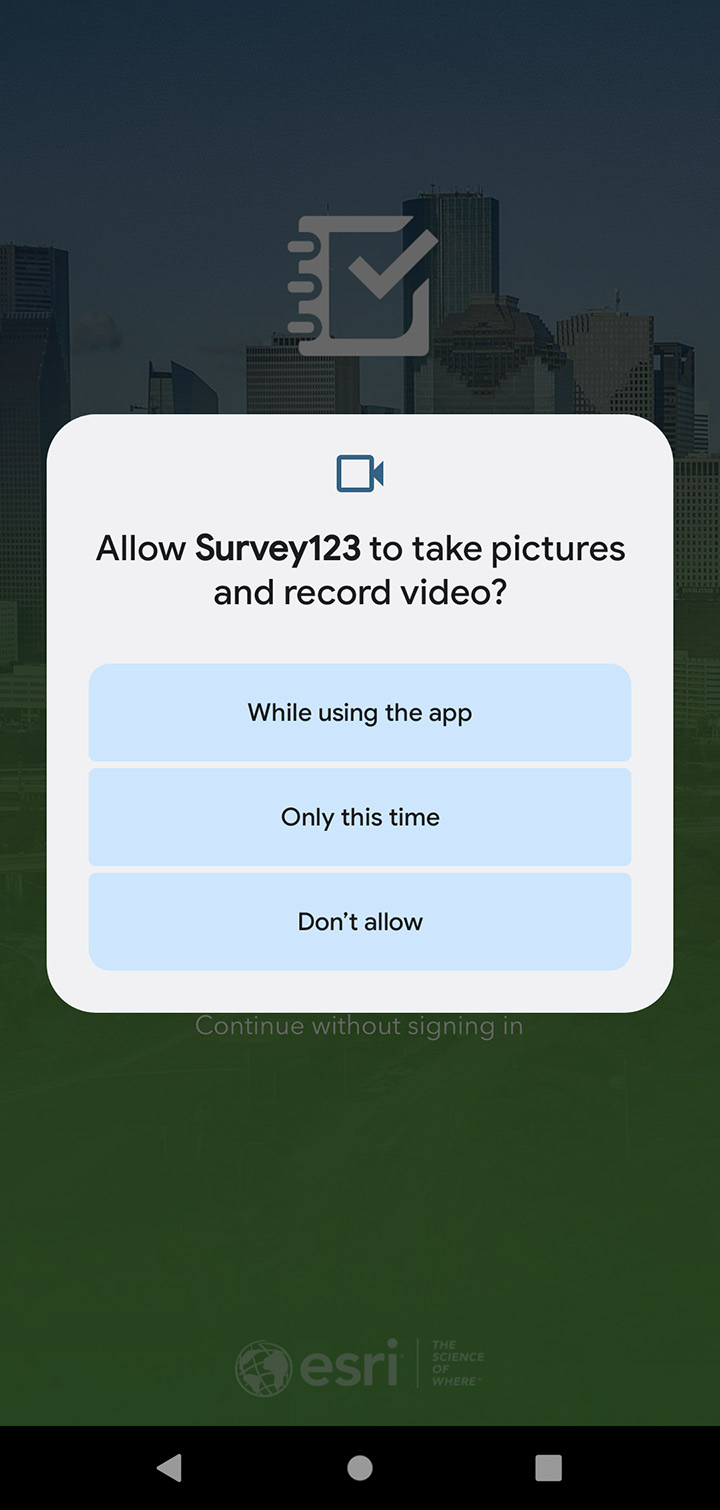
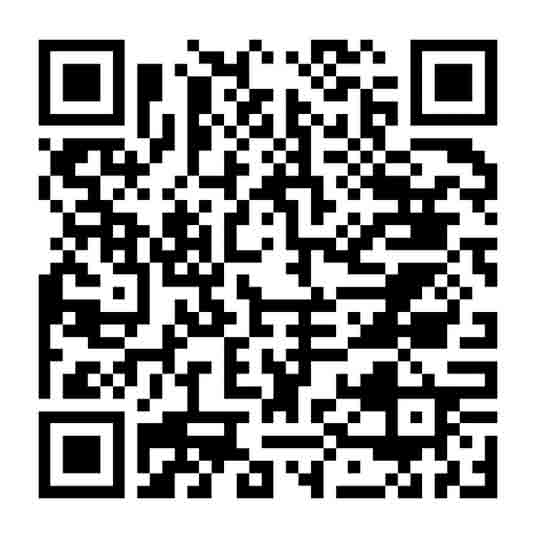
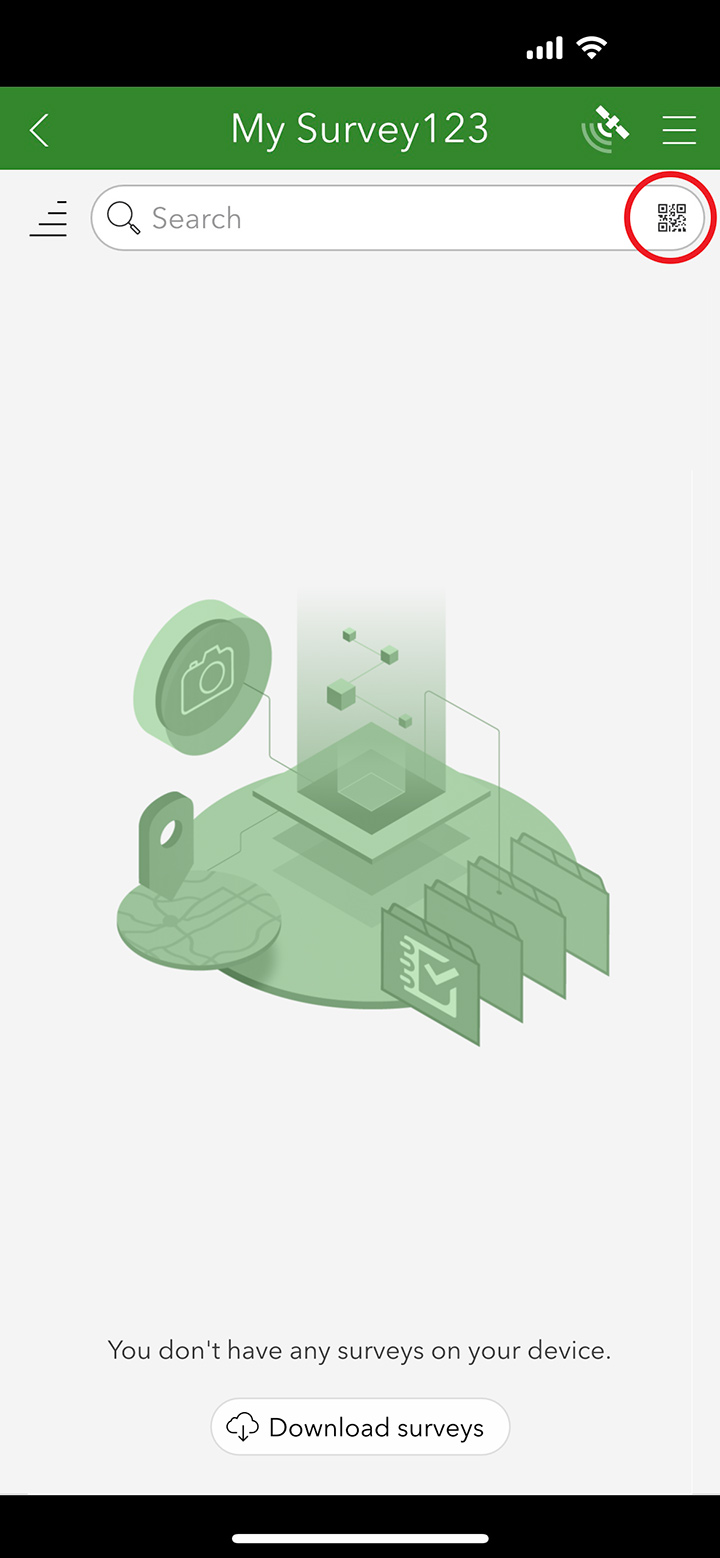
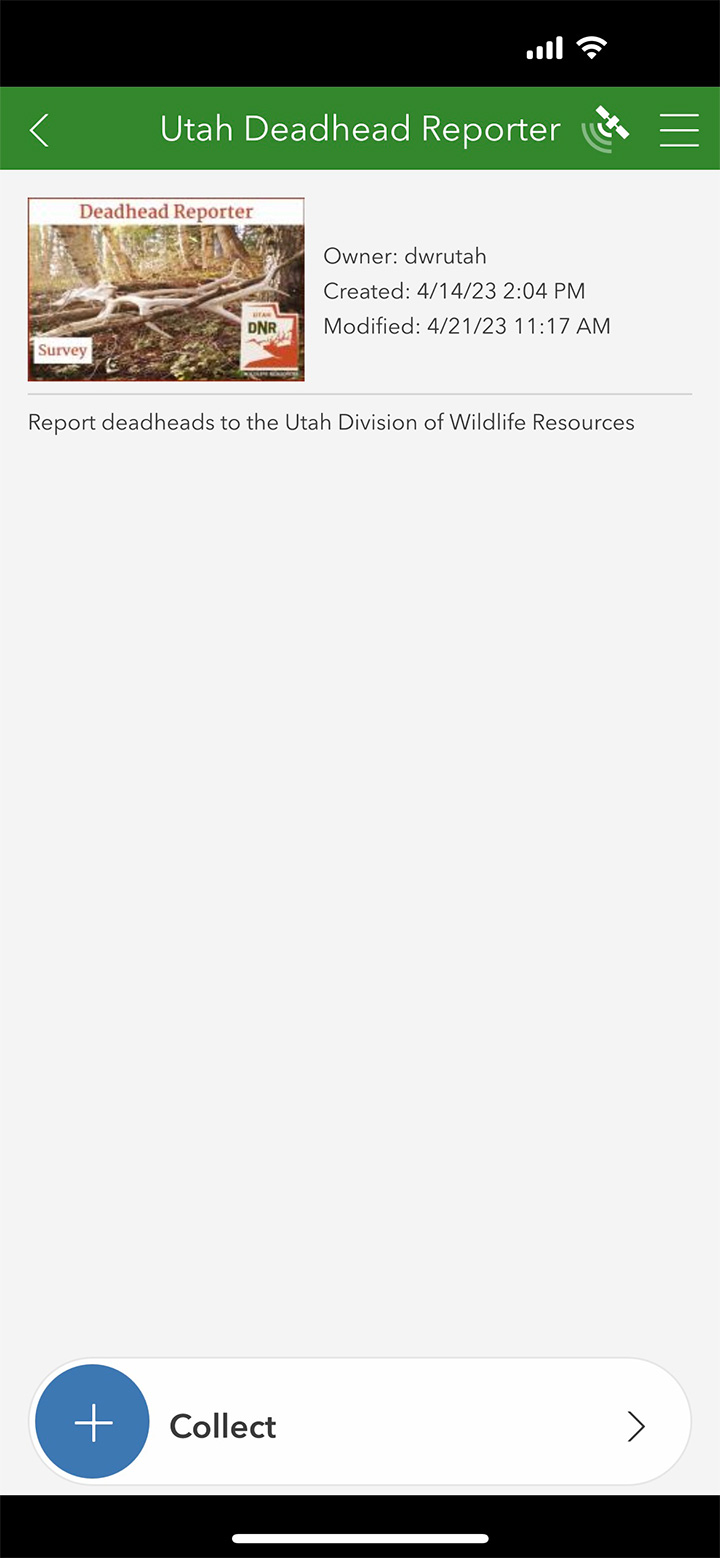

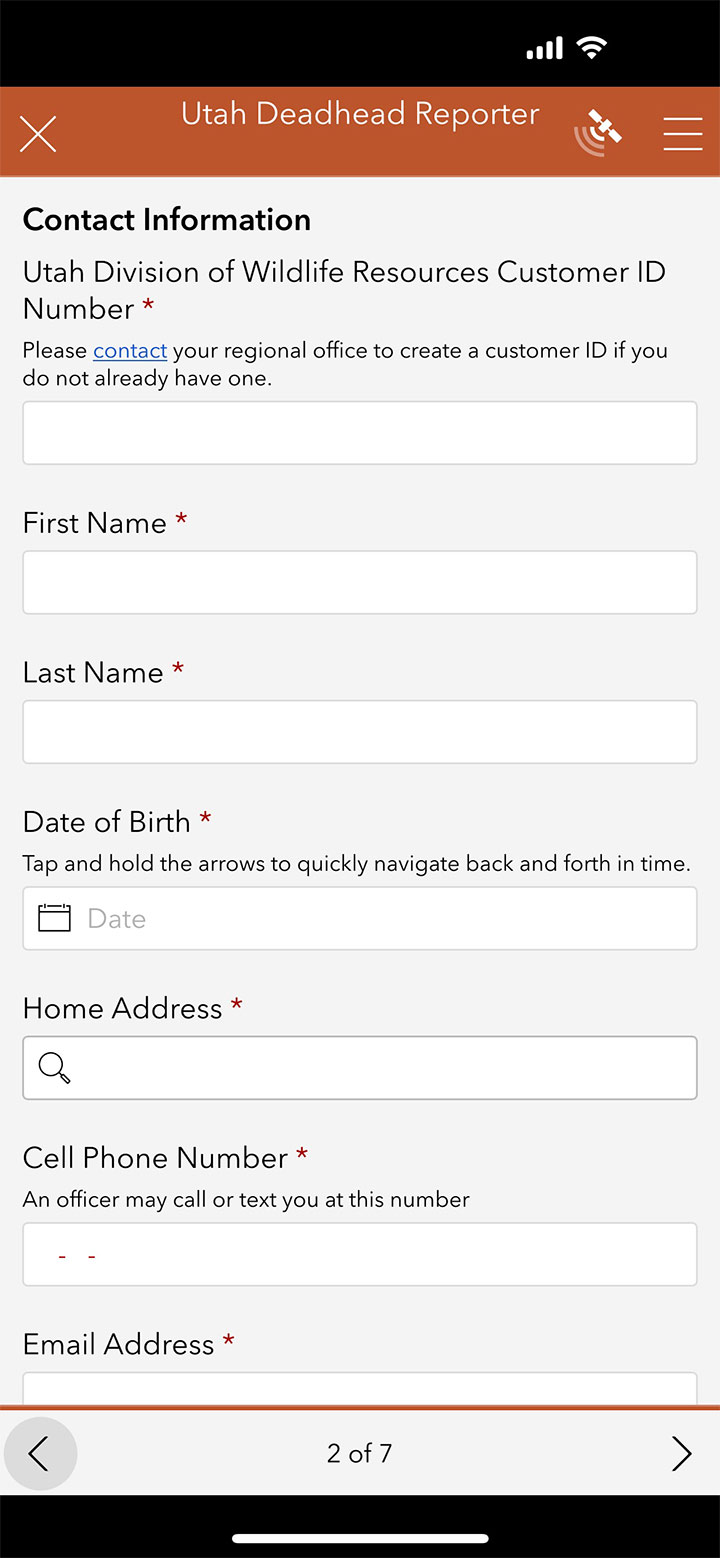
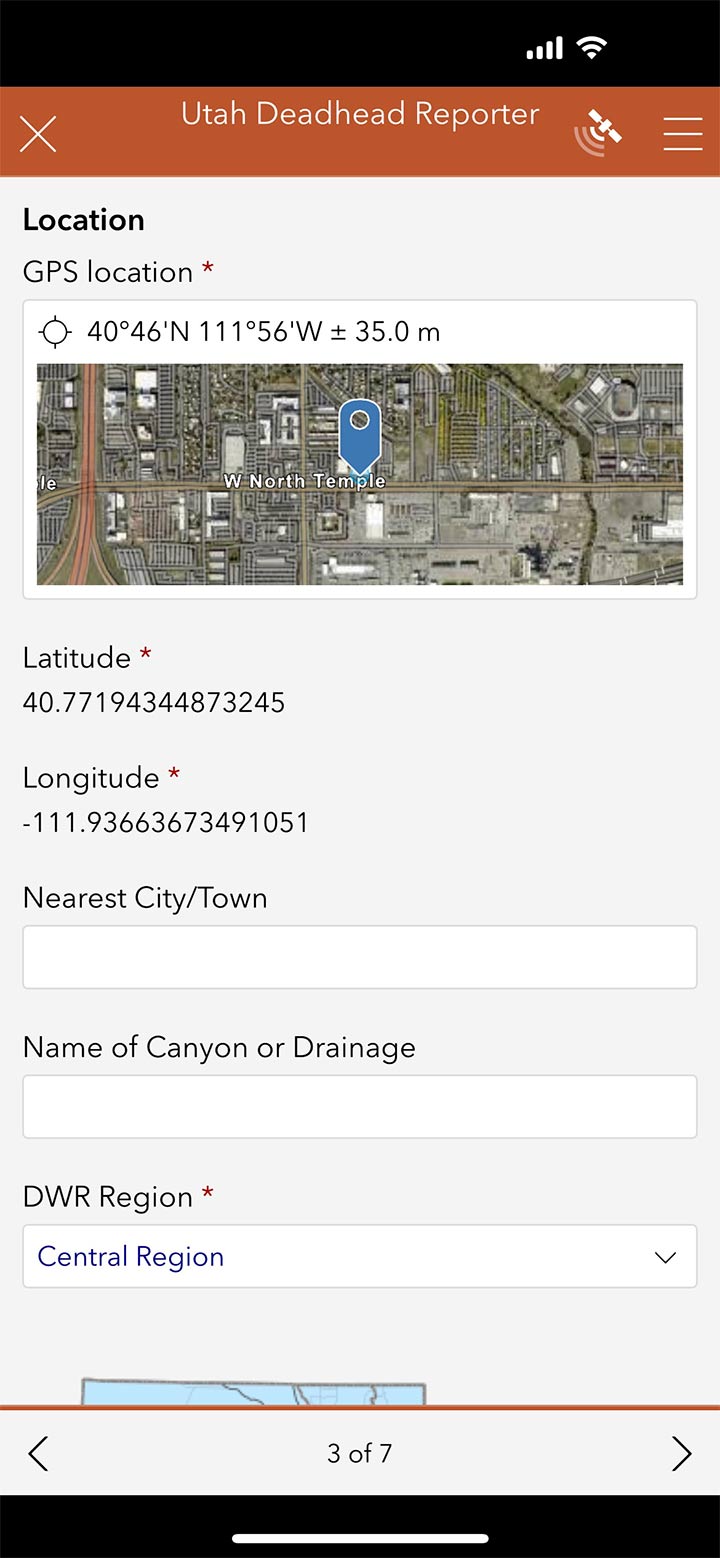
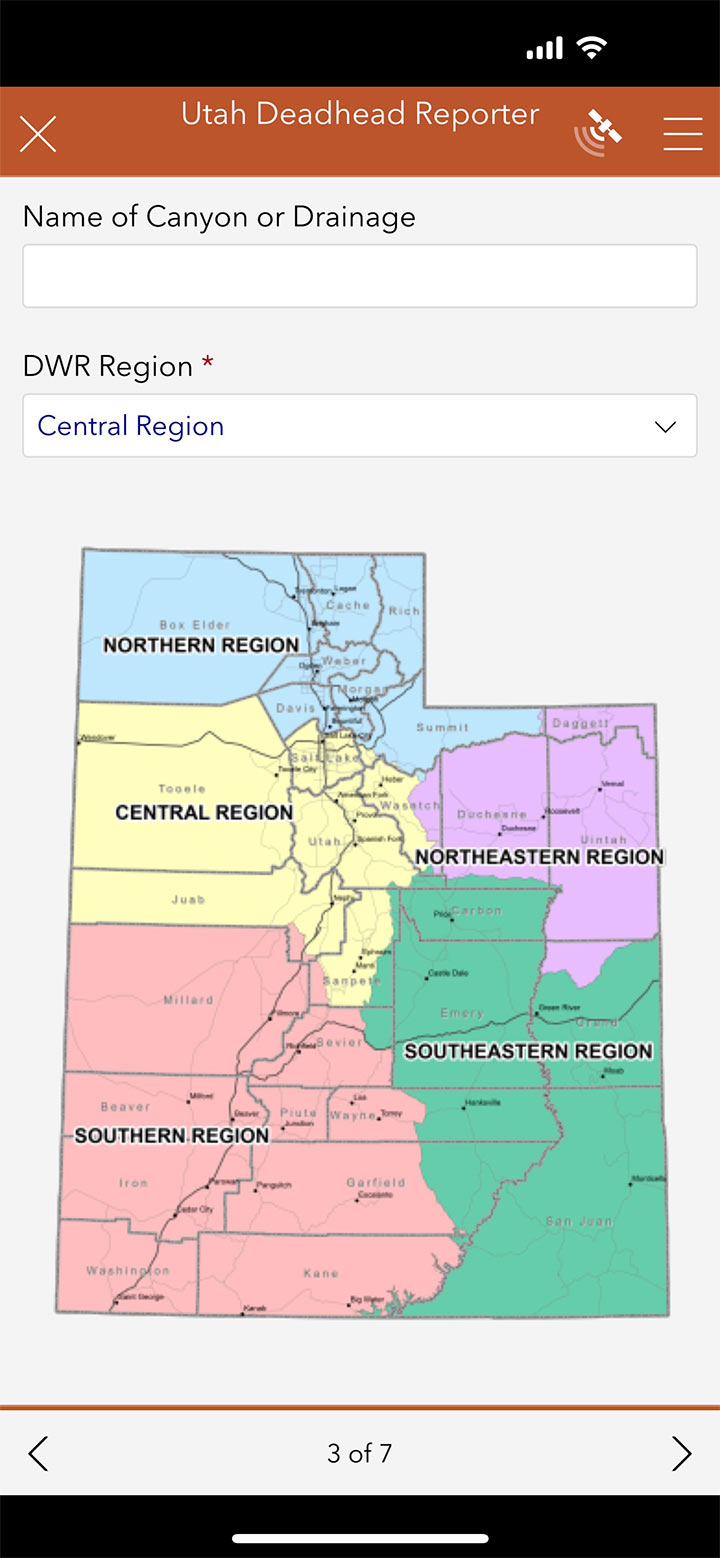
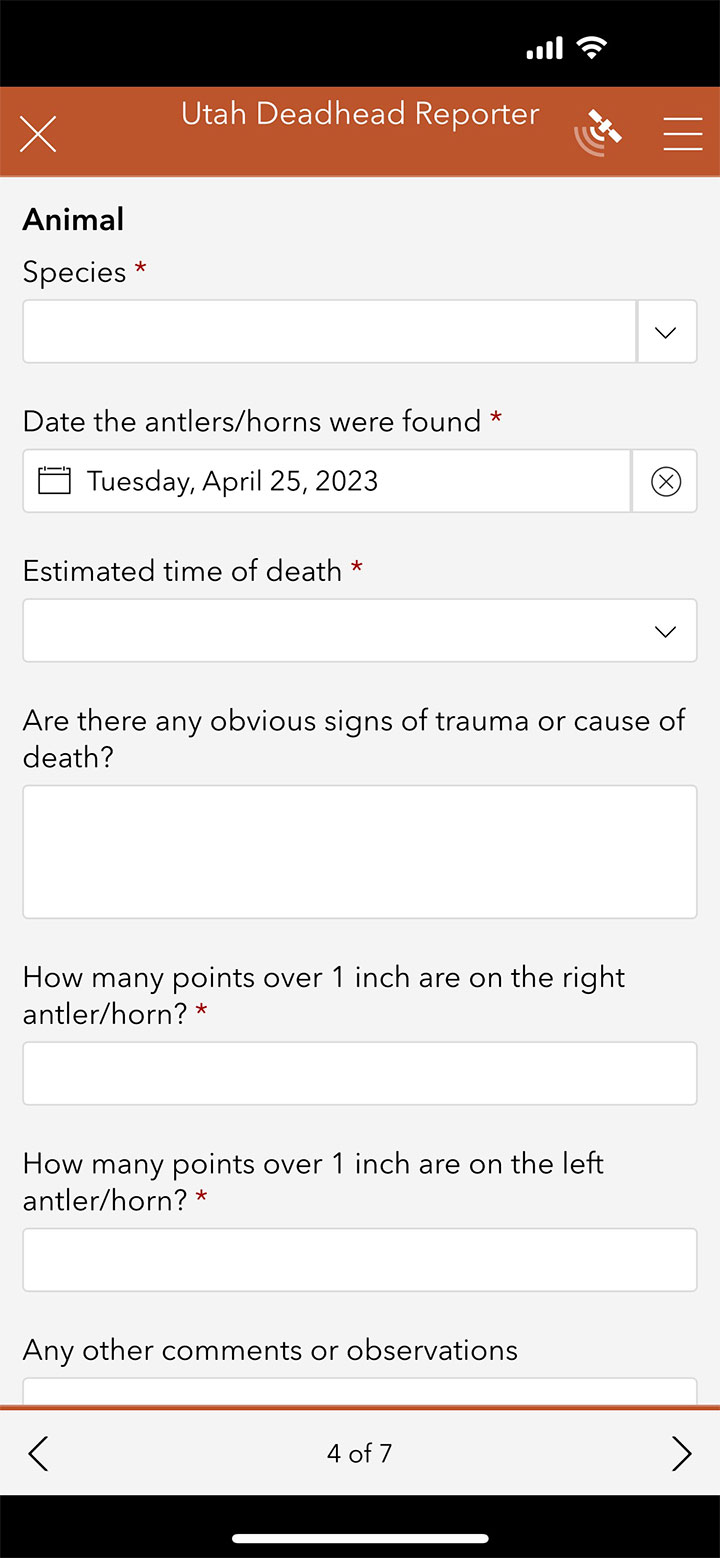
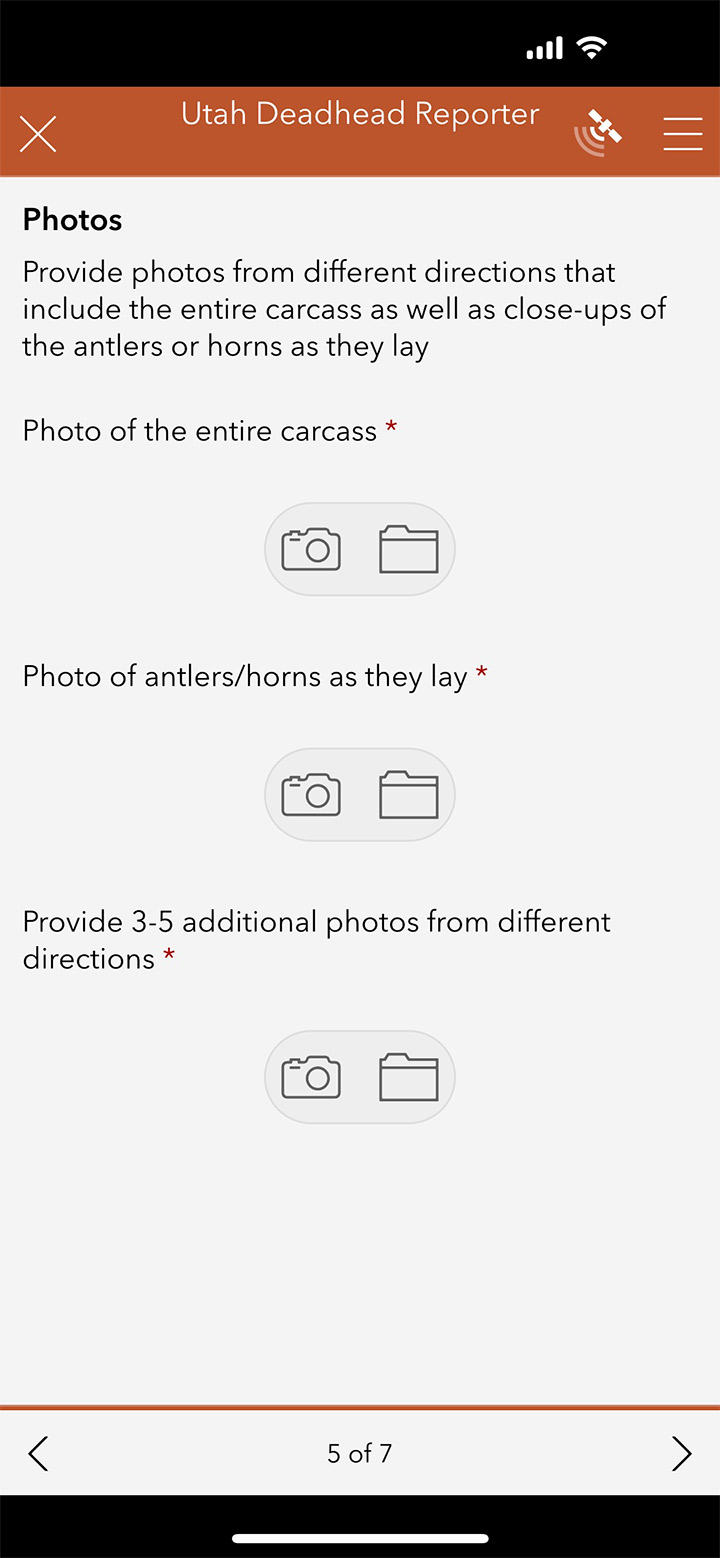
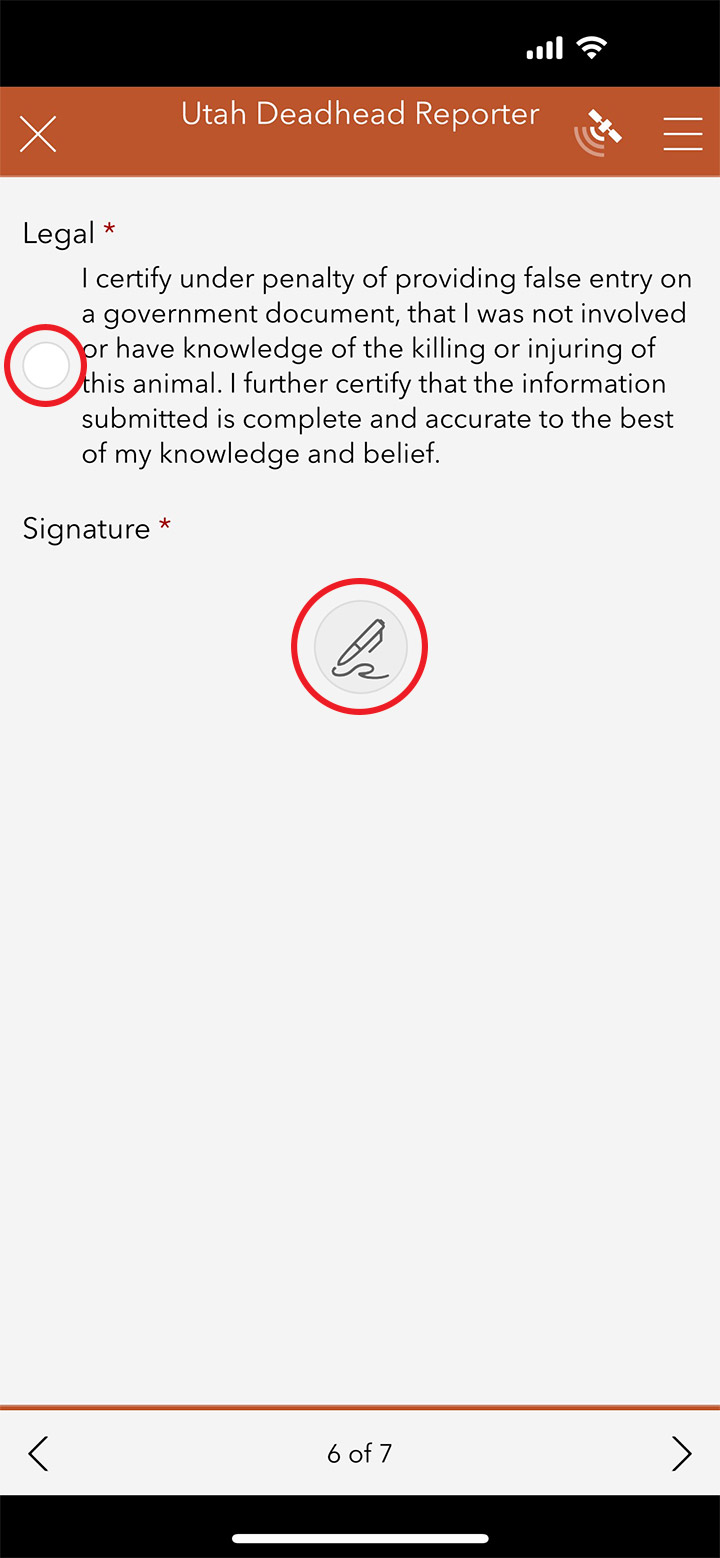
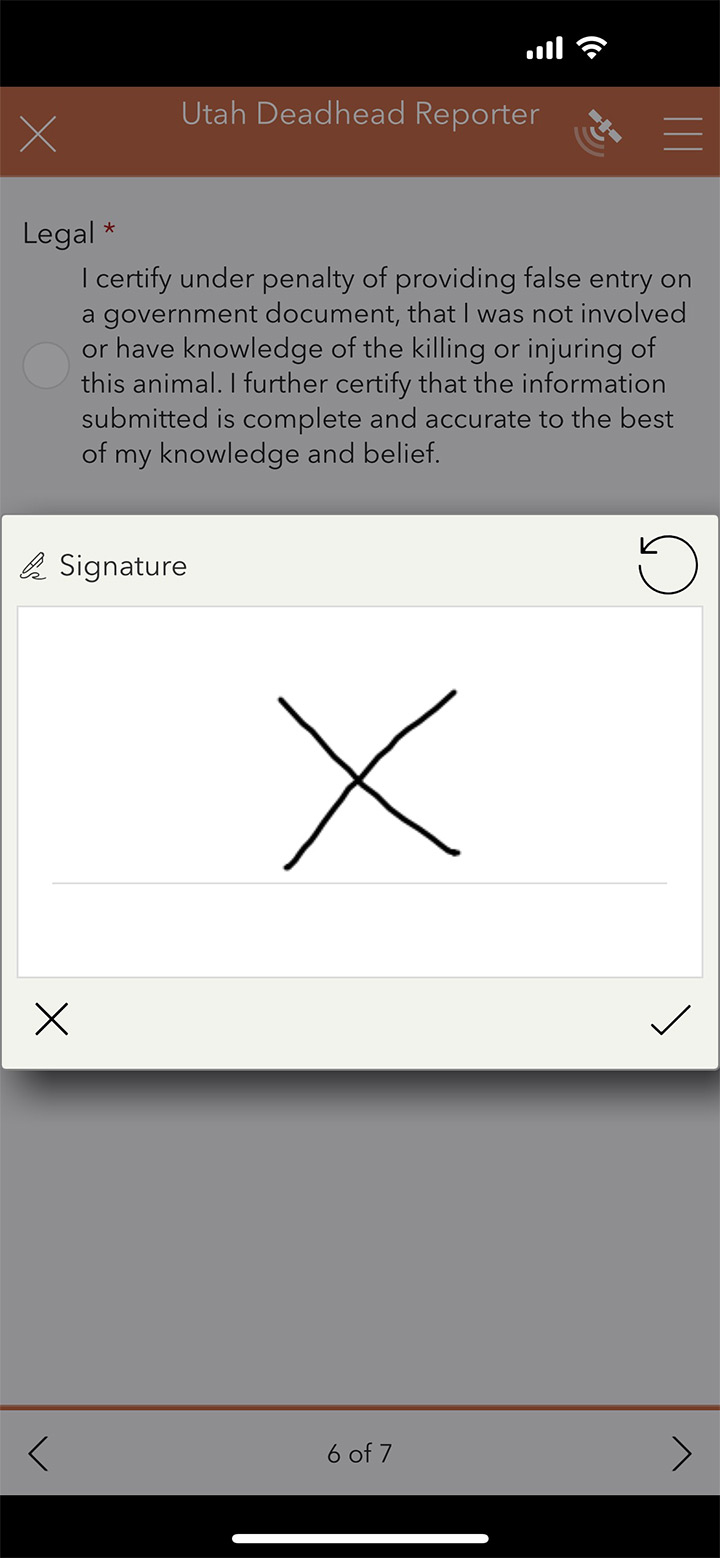
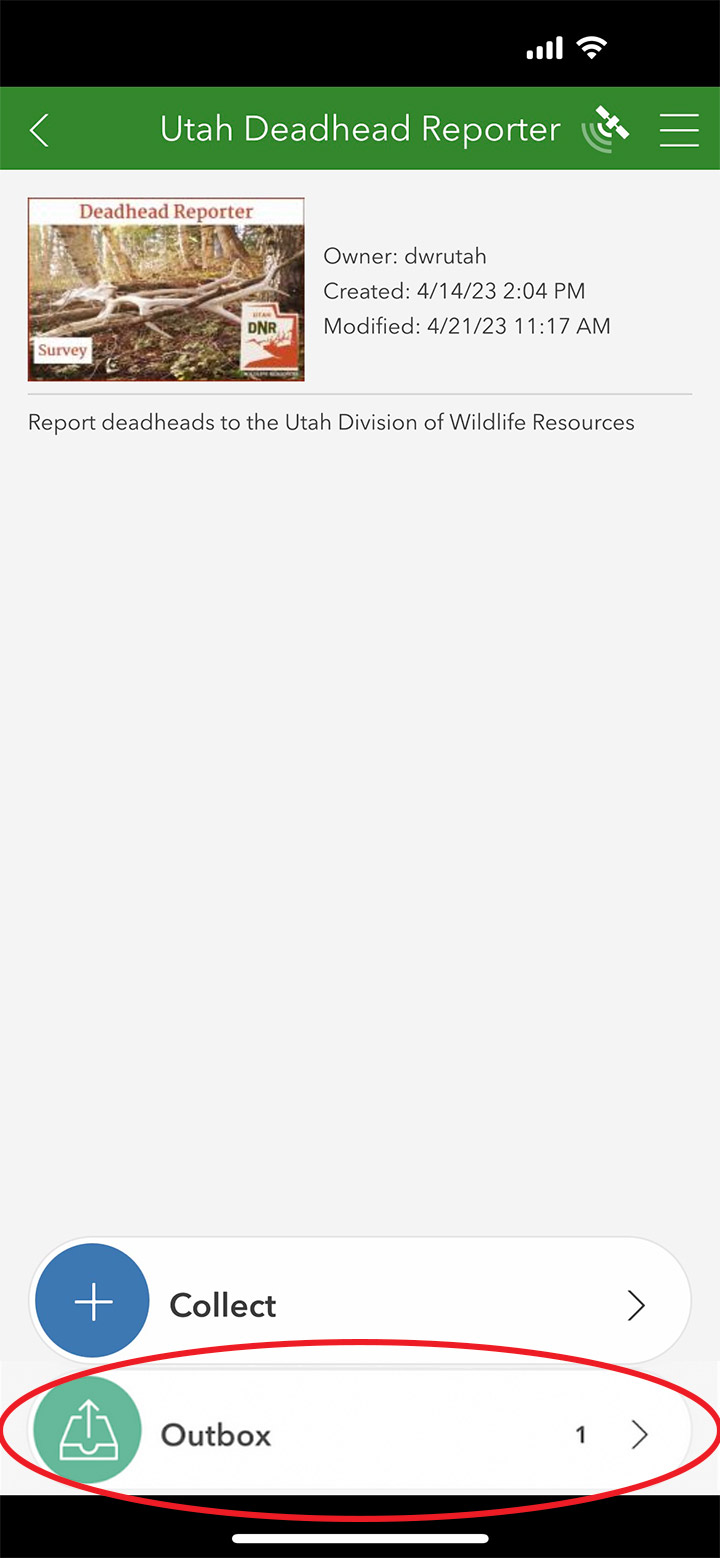
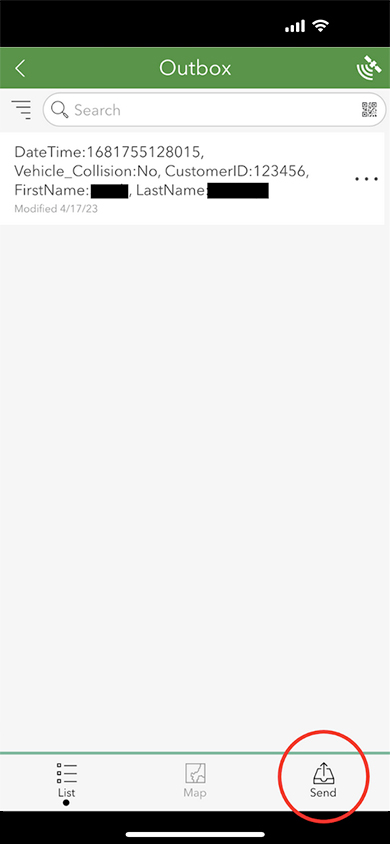
Final note: Under Utah Code 23-20-3, it is unlawful to possess antler/horn without having previously procured the necessary license, permit, or tag. You must electronically receive your deadhead approval license prior to taking possession of the antlers/horns. This electronic license must be available to present to a conservation officer if you are contacted in the field. If approved, you will receive your license via email.